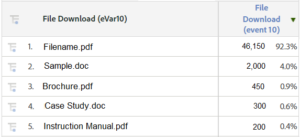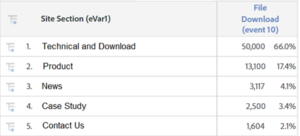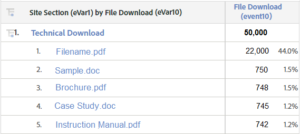Adobe Analytics has been recognized, by Gartner Inc, as a digital marketing analytics leader for the last 3 years in a row. Bill Ingram, vice president of Adobe Analytics Cloud, claims close to two-thirds of the Fortune 100 leverage Adobe Analytics for customer intelligence. Adobe offer a robust reporting with in-depth pathing and segmentation but not all marketers know how to use it to its full potential.
The key to understanding Adobe Analytics starts with understanding the differences between Traffic and Conversion reporting and why we need both. Adobe divide analytics into these 2 key areas as, Traffic reports offer insights into visitor behavior, such as pathing, time on site and site content visited. A Conversion report will advise of specific actions or success events that occur during the visit.
Conversion is measured in both; predefined variables (such as Campaign and Product) and with Custom Conversion Variables (known as “eVars”). The term “eVar” is a legacy name and is short for “eCommerce Variable”. Back in the early days of analytics, it was thought that eCommerce events were the only significant events to track. Today we track File Downloads, Video Views, Internal Searches and many other key website actions in eVars.
So how do we use custom conversion reporting? We pass the event description to an eVar and count how times the event occurred using a custom Success Event. Usually these are paired together.
But we don’t stop there. A robust Adobe Analytics implementation will have both Primary and Supporting eVars.
A Primary eVar is one that has a related event. File Download (eVar10) is primary as we also have File Download (event10)
A Supporting eVar is used to report related information at the time of the event. Example: Site Section (eVar1). By passing the Site Section name at the same time a File Download is captured, we create a new data relationship that allows us to report total File Download events by Site Section.
We can also go a step further and break out Site Section by File Name to see which files are downloaded in each Site Section. Because these values are passed to Adobe Analytics together, they can be reported together.
So now you might ask, why am I also passing the File Download value into a traffic variable? Ex: File Download (Prop10). Custom Traffic variables, "Props" are traffic "property" variables.
We use traffic reports as well as conversion to measure overall engagement.
For example, the conversion report metric (success event) reports the total raw count of each defined action. Such as the total downloads for each file. This may tell us which files received the most downloads but doesn’t account for repeated downloads in the same visit (or by the same visitor). As Visits and Unique Visitors are traffic metrics, we use a “traffic” variables to report the unique Visits or Visitors that included at least one download.
You may note that Adobe allows us to add traffic metrics to conversion reports, but to get the most reliable results, we always recommend reporting traffic metrics on traffic reports, such a custom traffic variables.
So now you can see Adobe Analytics structures data. What are some of the custom events/engagements you want to track?